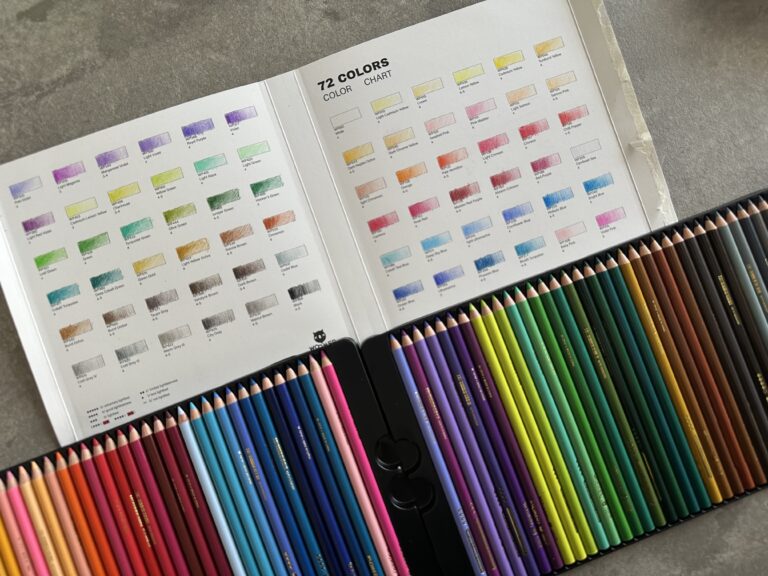If procreate is your app of choice, chances are you have come across the dreadful message:
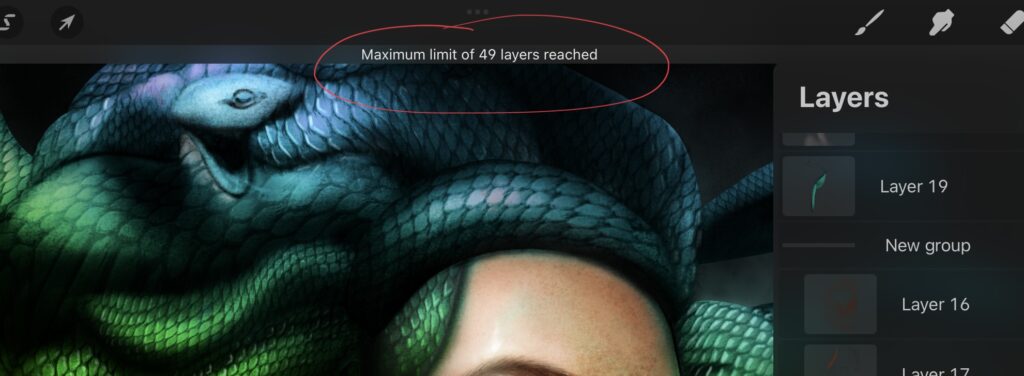
Once a certain layer limit is reached, you cannot create any more layers.
This can be frustrating. I am old enough, so I used to work with photoshop long before procreate was developed. In photoshop there is practically no limit on how many layers one can create. (This is actually not 100% true. I am quoting Adobe here: “You can create up to 8000 layers in an image, each with its own blending mode and opacity. However, memory constraints may lower this limit.”) In procreate, however, there is a considerable limit on how many layers you can create. This limit is not definitive, it depends on the iPad’s specifications and the size the drawing canvas. Below you can see the layer limit for the exact same file on an iPad pro2020 and on an iPad Air 2014. (yep, my iPad 2014 is still functioning!) Canvas size is 2048x2742px.
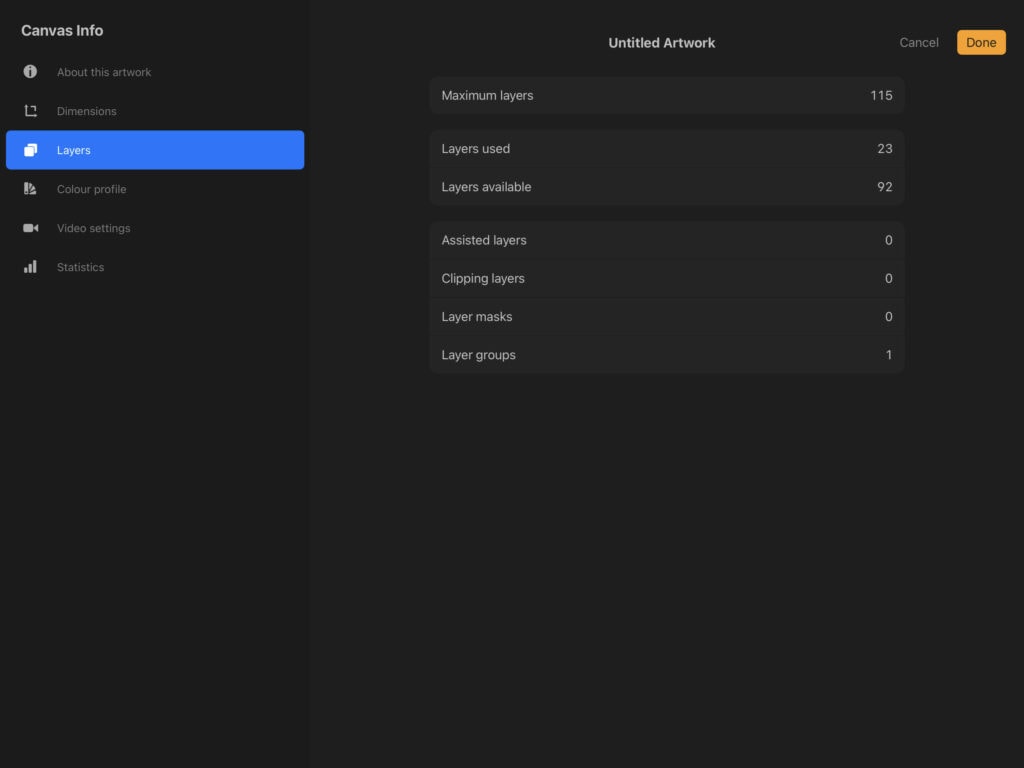
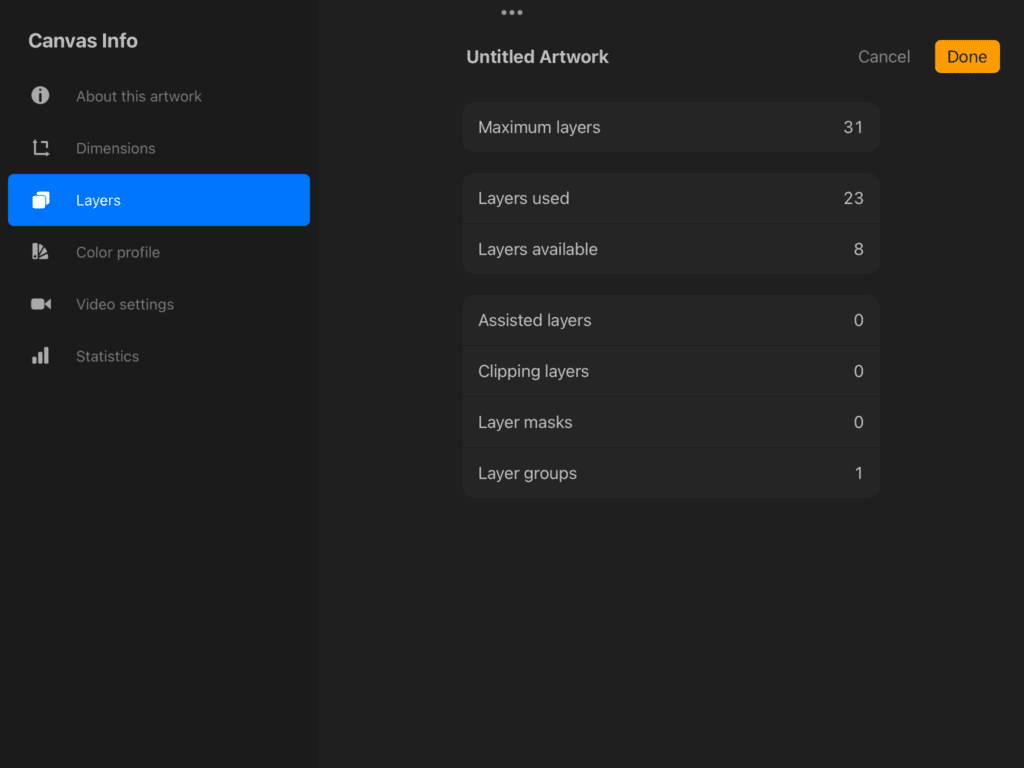
However, it can be a problem, especially if you are working on huge canvases. Fortunately there are a few hacks that can help with the layer limit problem.
Export as a photo and import in a new procreate file
Lately this is my favorite way of working. All you need to do is export the file as a photo, then load the photo to a new artwork and work on top. The process is not destructive to the old layers, however it can be annoying since it requires more work on your part. If you need to make alterations, you need to go back to the old file, export again, load again etc. Still, the original file is intact and can be accessed any time.
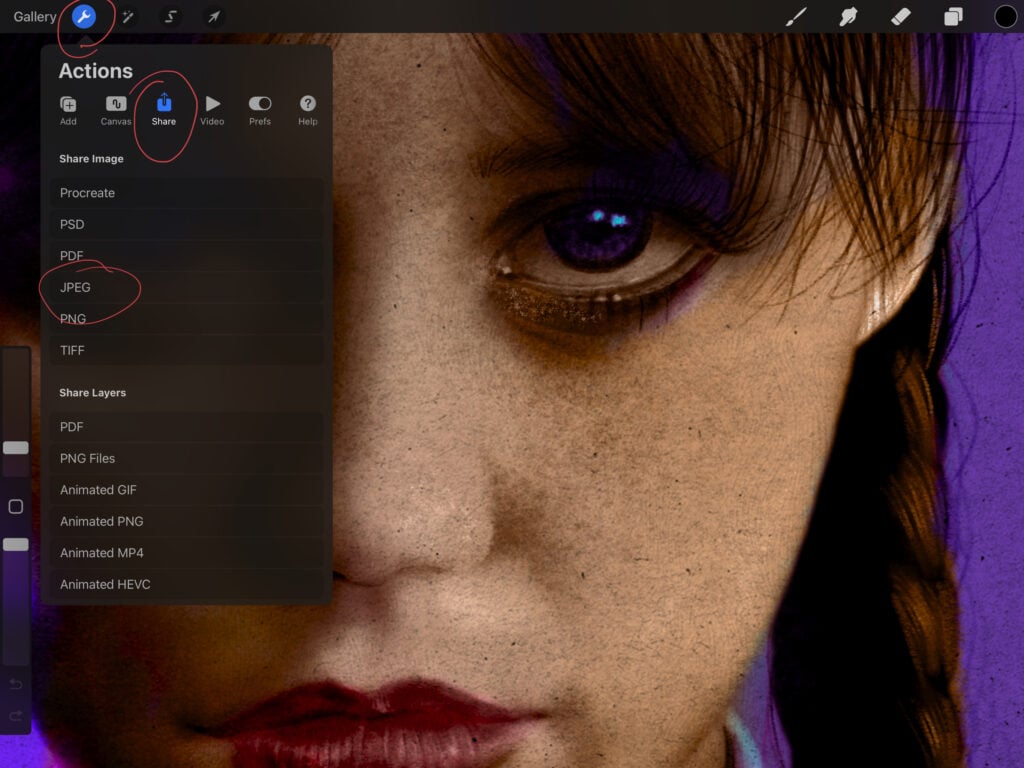
Progressively merge layers as you go along
Another popular way is to progressively merge your layers as you keep working. I always merge my layers, to keep my artwork relatively well-organized (because my original layers are way too messy, ahem, more than I would like to admit). However you should be cautious when working like this because when you have different layer modes, things do not always work when you merge layers. Also keep in mind that merging is a destructive process, you won’t have access to the individual layers any more.
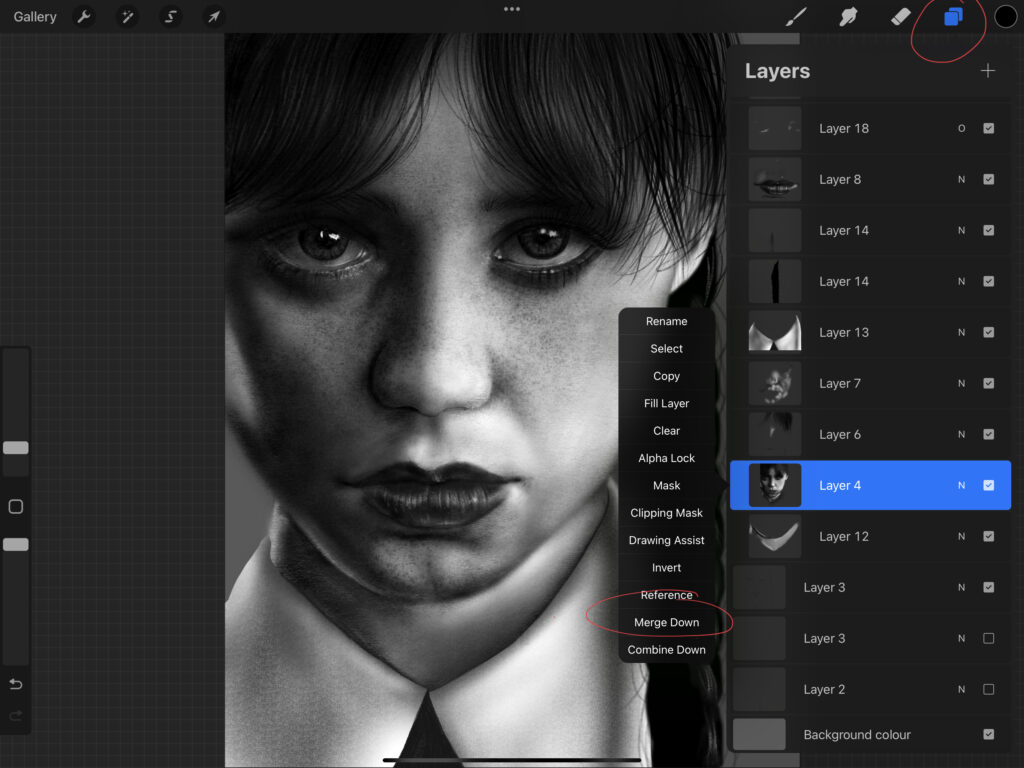
Work on a smaller canvas
I hate myself for mentioning this, cause it is artistically wrong, almost … unethical I would say! BUT if pixel size is not so much of an issue, you can solve the problem if you shrink your canvas. To be honest this is not something I normally do, I wouldn’t trade size for extra layers, (mind you, most of my work is photorealistic, so details do matter) however, depending on your needs, you might want to consider shrinking your canvas.
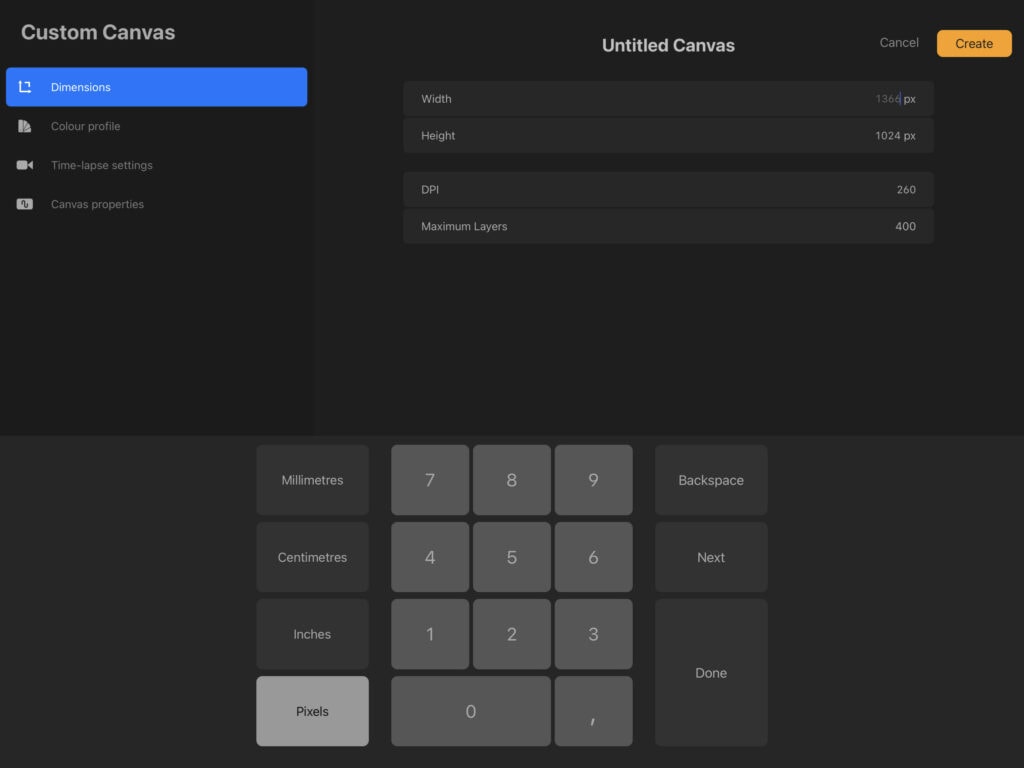
Edit your artwork in photoshop (or other program of choice)
You can also solve the problem if you add photoshop to your workflow. Which I understand is not ideal, but I guarantee it works! Several years ago I had to create a couple of huge posters. So huge that the procreate file couldn’t have a single layer. In such cases what I normally do is start working in procreate, then transfer the file to photoshop, blow it up and start working in photoshop. Of course there’s the disadvantage of the additional program which quite cancels why you started off in procreate anyway, but if it’s not so much of an issue for you, you can try it.
Organize!
Sometimes the simplest solution is the best. Personally I am the most disorganized person in the universe. This is how most of my works end up, regarding layers.
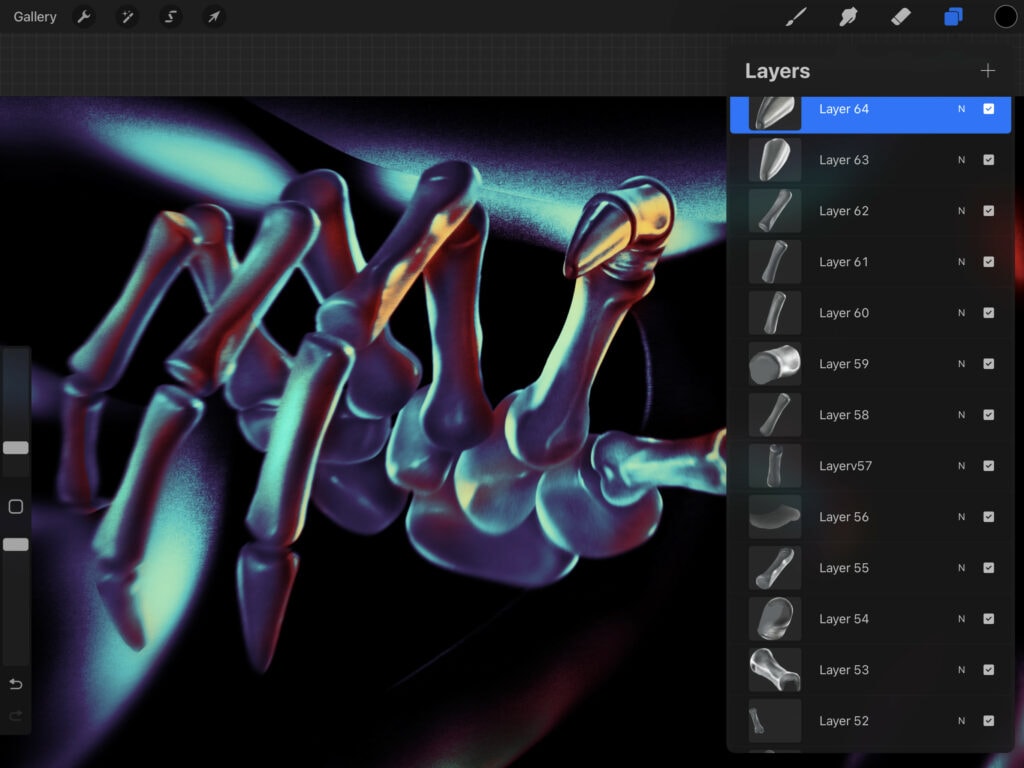
We have layers upon layers and then some. All this mess could have been avoided if I would just pay attention when to add/merge a new layer.
So, these are all the tricks and tips I have. What about you guys? Does the limited layer problem bother you? If so, how do you solve it?